Generating New Steps
The information on this page relates to the new upgraded interface of the IConduct platform. To view information about the Classic version of the user interface, follow this link.
Tasks comprise a series of steps that are planned to run consecutively. Some of the steps are such that if they fail for some reason –the selected interface will stop running. In other cases, the rest of the steps can still be valid despite a problem in the execution of one or more steps. Make sure you have all the necessary information and have planned out the complete order of execution prior to defining the specific steps in the task.
Steps are generally classified into 2 categories: Steps with connections and Manipulation steps. As you create a new step, you must first choose the type of step.
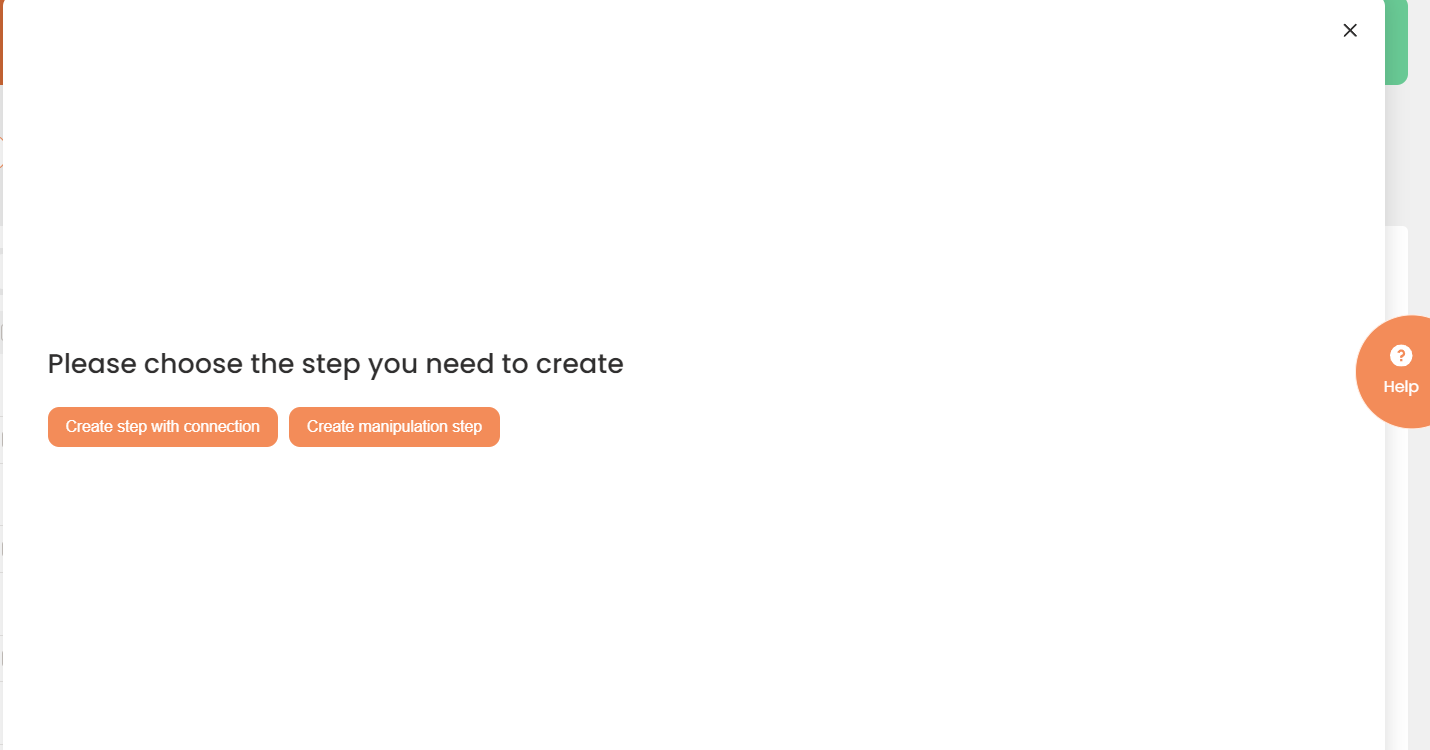
A New Step Window
Depending on the step type, the new step editor will contain different fields.
To Create a New Step
- Select Interfaces>{Specific Interface} >Tasks>{Specific Task}, press the downward button next to the task. Task details will expand.
- On the Steps tab, press the plus button after any existing step.
- Select whether you need to create a step with connection or a manipulation step.
- Steps with connections include Export, Import, Export/Import, and Execute Script steps.
- Manipulation steps do not require connections and are used to alter the imported or exported data.
- Select the needed step type. The selected Step page opens
- In the Name box, enter a relevant name for the new step.
- Click Is Active to activate the step (optional).
- In the Order of Execution box, enter the appropriate number. This number indicates the new step place in the order in which the steps are executed.
- In the Filter Expression box, enter a relevant filter (optional).
- In the Sort Expression box, enter a relevant sorting command (optional).
- Click Stop Interface Executionif query failed to enable this option (optional). At this point, each type of step has its own fields.
